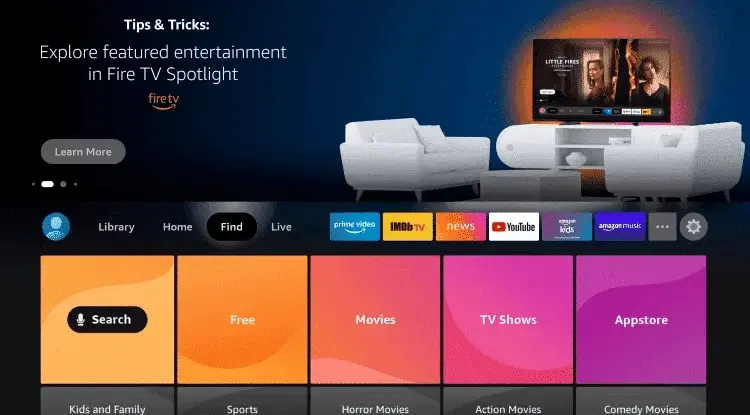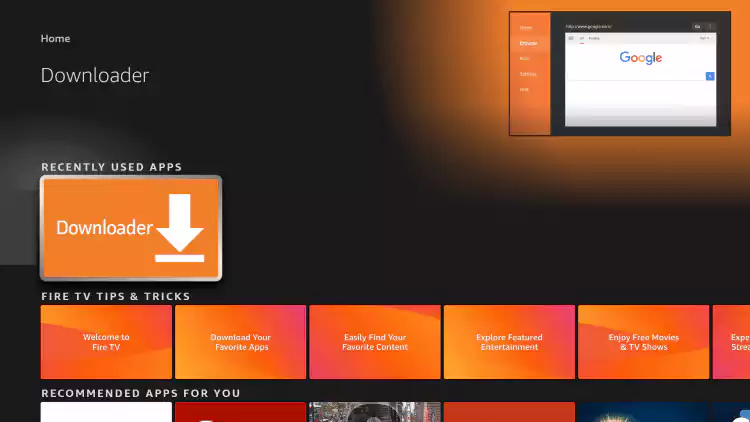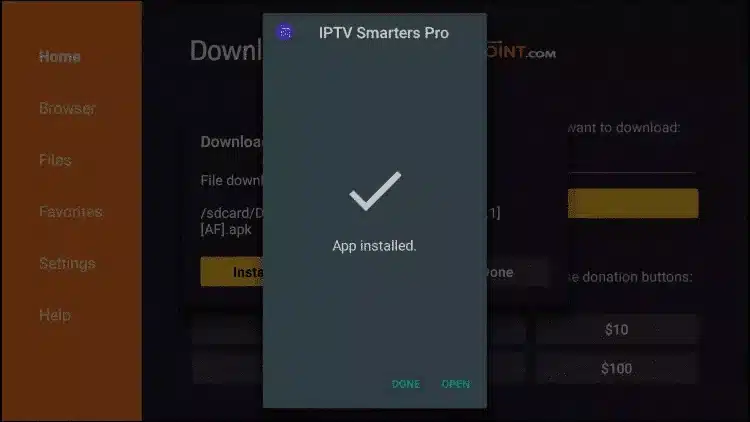Skip to content
Step 1: Prepare Your Fire Stick
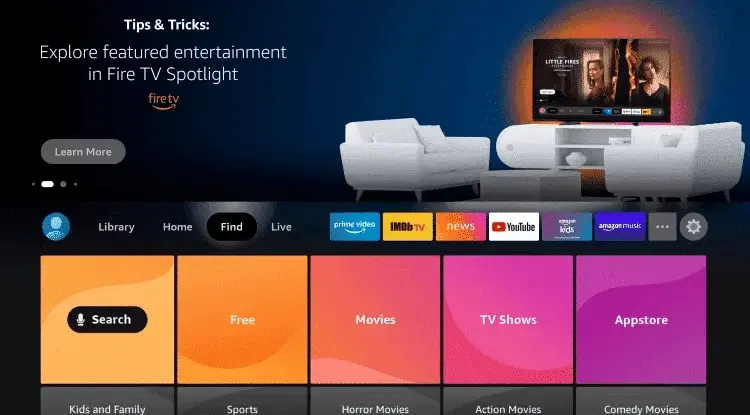
- Turn on your Fire Stick and go to the Home screen.
- Navigate to “Settings” at the top.
- Select “My Fire TV” (it may be labeled “Device” or “System” on some models).
- Choose “Developer Options”.
- Turn on “Apps from Unknown Sources”.
- Turn on “ADB Debugging”.
Step 2: Install Downloader App
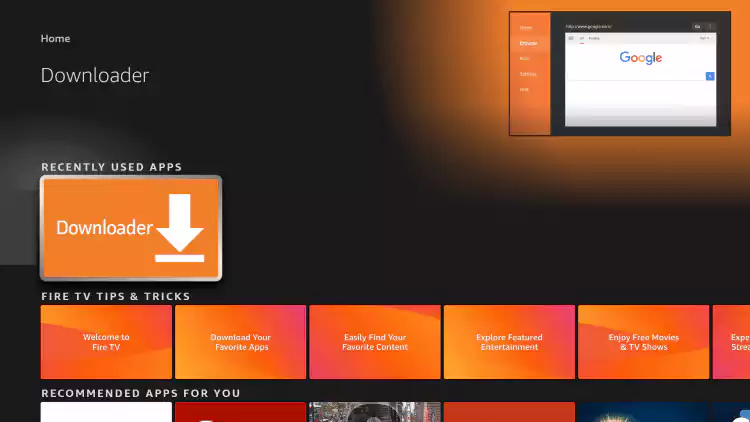
- Return to the Home screen and go to the Search icon (magnifying glass) on the top left.
- Type “Downloader” and select it from the search results.
- Click on “Downloader” app (orange icon).
- Select “Download” or “Get” to install the app.
- Once installed, click “Open” to launch the Downloader app.
Step 3: Download IPTV Smarters Pro
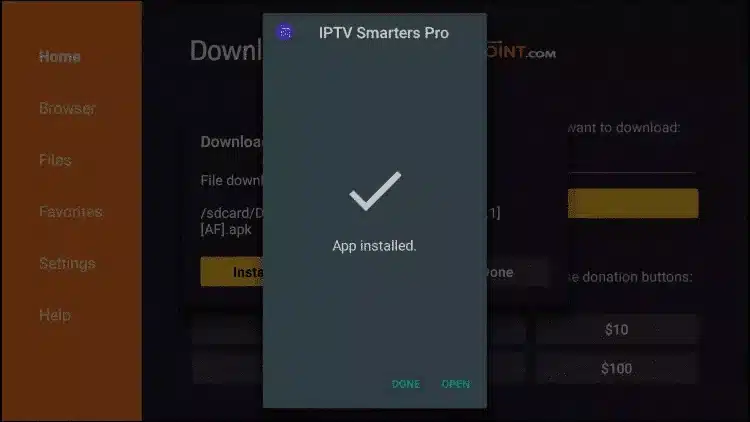
- In the Downloader app, you will see a URL field. Click on it to open the keyboard.
- Type in the following URL:
https://www.firesticktricks.com/smarter and click “Go”.
- The app will download the IPTV Smarters Pro APK file.
- Once the download is complete, a prompt will appear. Select “Install”.
- After the installation is complete, select “Done”.
- A pop-up will appear asking if you want to delete the APK file to save space. Select “Delete”, then confirm by selecting “Delete” again.
Step 4: Launch IPTV Smarters Pro
- Return to the Home screen and navigate to “Your Apps & Channels”.
- Scroll down to find IPTV Smarters Pro and select it to launch the app.
Step 5: Set Up IPTV Smarters Pro with Xtream Codes
- Open IPTV Smarters Pro.
- Accept the terms and conditions.
- On the next screen, select “Login with Xtream Codes API”.
- Enter the login details that we sent you via Whatsapp or Email or Chat
Step 6: Enjoy Your IPTV Service
- Once everything is loaded, you can start browsing and watching your IPTV channels and content.
error: Content is protected !!